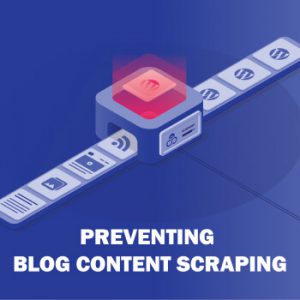Table of Content
If you plan to create a responsive, user-friendly, and eye-catching website for targeting a potential audience, you always think about WordPress. Of course, there are many web development platforms, but why do you prefer this particular platform. Without any doubt, you choose it because of its mobile responsive features and efficient performance. No other CMS offers you innovative and creative work. In addition, it’s a platform that drives people crazy when they enjoy top rankings on search engines like Google because of its SEO-friendly behavior.
From all perspectives, WordPress is the best platform for producing awe-inspiring web pages. However, despite its supportive features, everyone faces different challenges. Hence, you can’t keep all your fingers in butter, as it has different experiences. Some enjoy lasting benefits, while some have to deal with errors at the same time. However, there are two types of users. Which one are you?
It depends on your usability and the experience you have with CMS. Many online users see errors during peak working hours. Therefore, basic WordPress troubleshooting is the perfect solution to get rid of tricky mistakes. Some errors are easier to deal while some are complicated that only professional developers can handle. However, the easiest way is to fix the errors using troubleshoot steps. It is the easiest step that every owner should take on time.

Types of WordPress Troubleshoot Errors
There are so many types of WordPress errors that can slow down your site’s performance and speed. So how do you deal with mistakes? Before we move on to the solutions, let’s take a look at some common errors!
404 or page not found errors
404 is the most common type that many users face in routine. Usually, it appears on the screen when you find nothing against the URL you type. In such a situation, you don’t see any data because of so many reasons. A broken link might be the leading reason that shows you 404 errors.
The White Screen of Death (WSoD)
The white screen of Death is also irritating for users. It appears on the screen when something is fishy in your plugins and themes. Again, the lack of maintenance leads to this frustrating error. However, plugin troubleshooting can help to fix WSoD.
Internal Server Errors
Apart from WSoD and 404 errors, many users experience severe kinds of internal server errors. Thankfully, this specific error is easier to detect. WordPress troubleshooting can help you fix this bug.
Further, it is quite an exciting process to deal with a troubleshooting guide, as it provides you peace of mind when you successfully fight against errors, including WSoD and 404. Everyone today wants to use a bug-free site. Thankfully, website troubleshooting can bring satisfying results to make your web pages error-free. For beginners, we offer step by step guide on how to fix troubleshooting. Here is the solution!

Create a Backup of Your Website
The first thing is to get a backup of your site to avoid the hassle. Many beginners forget to create a backup and lose all the necessary data, including documents, video, and image files. Remember, it is the basic rule to generate backup to avoid upcoming problems. It’s a process where you restore all the essential files in a backup form.
Hence, you successfully secure all the essential data using backup plugins to start things from the previous mode before saving. Before you continue website troubleshooting, you have to store your data. Interestingly, your backup works as a defense force and fights against threats and hacking issues.
Clear Browser Cache
After you create a backup, you might also clear the browser cache to find inner satisfaction. Many times, you often come across posts that you have deleted. However, WordPress shows you the previous post because you haven’t cleared the browser cache. In many cases, you always see the older version of your blog because it shows you previously deleted files. The only solution is to clear the cache to get rid of unwanted files. By doing so, you can see the new version of your web page.
Clear WordPress Cache
If things have not worked out for you, try clearing the WordPress cache. It is quite an essential step that you must take to get rid of errors. With this step, you don’t see a cached version of your blogs. It improves the performance of your site, and you always enjoy the speed at the same time. Indeed, it’s a part of a website troubleshooting activity that keeps your data away from errors.
Deactivate All Plugins Currently Working on Your Website
If you want to follow proper troubleshooting steps, you must deactivate all plugins currently active on your website. Why do you need to deactivate extensions? Is there any logic behind this step? As per the opinion of experts, sometimes plugins create a mess with each other to affect the performance of the theme.
Further, it also reduces the speed that increases your frustration level. In such times, the accessible thing is to deactivate all extensions to find the faulty one. It’s an easier way to trace the fault, so do it to catch the problem that shows errors.
Pro Tip: Switch to a default wordpress theme if you can not configure out how to wordpress troubleshoot errors can resolve.
WordPress troubleshooting is the only solution to fight against the internal server and 404 errors. As per available solutions, there are so many methods that a user can apply. Interestingly, a user can always finish errors by switching to a default WordPress theme. Sometimes, using a paid theme version causes big troubles that badly affect the performance.
Using a default theme is a brilliant idea that never disappoints you when you want to make your site error-free. Impressively, you can make changes after using the settings option. Moreover, it is easy to switch back to the default templates to reduce the risk factors; even a beginner can efficiently operate it.
Scan for Malware
If you have tried several techniques to eliminate errors from your web but failed, you have better scan for malware to keep your data clean and monitored. You can enhance your site’s security using this simple technique that is easier to follow. Beginners should install software to fight against deadly viruses and malware that can affect their pages. It is quite an essential troubleshooting guide that every web user can practice.
Refresh WordPress Permalinks
Suppose you are a victim of errors and don’t find ways to fix them. Try refreshing your permalinks to improve URL structure. In many cases, URL structure causes issues and result in 404 errors. Therefore, the best solution is to restore all the links to remove your doubts. You can do it using settings, and it’s a fundamental step to manage WordPress troubleshooting.
Find a Reliable Web Hosting Provider
Another common practice is to buy a reliable dedicated hosting server that offers a wide range of services to protect your site from threats and hackers. A good hosting server can always provide you magnificent services regarding security and data protection. Further, you boost up performance and speed with extra storage capacity. As far as errors are concerned, it always fights against errors that frustrate you.
Above all, a dedicated hosting server offers you SSL Certificate that makes your website extra protective from hackers. Moreover, it is the best approach to reduce WSoD and 404 errors from your website.