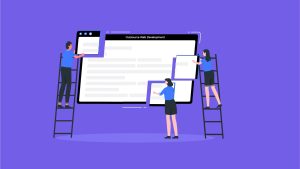Table of Content
WordPress has always been a friendly platform for creating websites. No one can deny this fact! It is the most accessible and used source for creating web pages in the present time. There is no need for any technical knowledge to develop a responsive site on this platform. But you can’t forget PHP and MySQL scripting language to manage databases, as both are equally important that work behind the scenes. However, for a developer, language learning is a must. But, for an ordinary user, it doesn’t play a vital role.
A random user has no concern with languages if the target is to edit and delete a post. The technical expertise is for a professional web designer who understands coding. However, despite technical awareness, we can’t underestimate the impact of WordPress database management. One should always know the database functions, as it gathers information for efficiently running a site.

What is Database?
A database is a collection of systematic and organized data. You import the database and store it electronically on your computer. However, the one you store in WordPress is known as your website database. It comes in different sizes and types that you can add and delete anytime for your convenience.
Why WordPress Needs Database Management?
WordPress is a perfect web platform that requires storage to manage the data. However, the storage becomes the database that allows you to run your site properly. Hence, you add and delete files in your feed that include posts, pages, plugins, and themes. In addition, whenever you install WordPress, it stores every information in the configuration file known as wp-config.php.
When you first install WordPress, it asks you to provide a database name, host, username, and password. This information is stored in the configuration file called wp-config.php.
WordPress always needs database management to fix troubleshoot problems at the same time. By doing this, one can found an excellent grip over the functions of PHP my admin setup. How to open PHPMyAdmin using the database? For this, we need to understand what PHPMyAdmin means.
What is PHPMyAdmin?
PhpMyAdmin is a kind of software that manages MySQL databases using the browser. It runs several database operations using MySQL commands to edit, export, and delete files with ease.
One has to understand SQL before knowing PHPMyAdmin that manages the structured query language. It’s an administration tool that millions of hosting owners offer to facilitate their customers. Interestingly, it also covers database services to manage other functions.
Functions of phpMyAdmin
There are so many functions of PHPMyAdmin, as it can copy, rename, replace and change the prefix of your database. Hence, you can select and copy anything using this PHPMyAdmin setup. Furthermore, it has more importance than installing your theme, as it allows you to handle blog posts, comments, and all pages using the gateway.

How to Access PhpMyAdmin?
How to access myphpadmin? It’s a primary function of WordPress that different hosting firms offer to users. Usually, you can access it in your hosting cPanel dashboard, and it’s a top feature that everyone goes through. After you find the cPanel interface, you can easily access the PHPMyAdmin icon in your database section. Now, you may click on the interface on the left column to overview the WordPress database. It is how to open the PHPMyAdmin database.

To understand things better, let’s take a look at the WordPress database tables.
WordPress contains 12 default database tables that have different features, sections, and functions. So how do these tables work to store data on your website? Let’s take a look at some examples!
wp_commentmeta: The table contains meta-information regarding posted comments on your site. Typically, it covers meta id, comment id, meta key, and meta value. In addition, it deals with comments and stores information regarding approved, pending, and trash data.
wp_comments: The name speaks everything about this table. It covers URL, email, comment, and most importantly, the name of the author.
wp_links: This particular table is ideal for operating Link Manager plugins. It was common in older versions of WordPress.
wp_options:
The options table is so prevalent in WordPress websites. This is because it carries crucial data such as admin email, default category, time format, posts per page, and many such things. Further, it also stores plugin information.
wp_postmeta: If you are looking for Meta information regarding page posts and custom posts, this particular table is the one that keeps all such information. It also uses a display page, custom fields, and plugins to store data.
wp_posts: You can get an idea from the name. The table contains data about pages, posts, and custom posts.
wp_termmeta: If you look at custom Metadata, you can always find this table effective for storing product attributes and categories.
wp_terms: This specific table organizes your content after managing the storage. You always come across WordPress tags and categories in this table, which helps you manage data efficiently.
wp_term_relationships:
This table finds interaction with wp_terms table to identify WordPress post X falls in the Y category.
wp_term_taxonomy: The table contains data that has a strong affiliation with categories. Further, it also figures out the difference between tag and category. Thus, it is the function of taxonomy.
wp_usermeta: It contains Meta information about all the registered users that visit your site.
wp_users: This table is so essential part of WordPress database management, as it contains information about username, password, and user email.

Managing Your WordPress Database using phpMyAdmin
WordPress carries a phpMyAdmin installation process in a control panel that is also known as cPanel. It offers so many functions to users, either technical or non-technical. You go through text-based content and a graphical user interface. For all working, you have no chance to skip the MySQL database in the proper functioning of a site. However, a user finds it accessible to manage tasks.
If we look at the technical aspects of WordPress custom database PHPMyAdmin, we find it crucial for hosting service providers. They use it to access the database in cPanel, and that’s how to access myphpadmin on clicking the window page. After you click on the database, you come across a list of databases that you have accessed with the help of the process mentioned above. It’s a way to access tables from the database. Now, you can perform multiple tasks using phpMyadmin setup. It’s up to you whether you add and delete files, change passwords or deactivate plugins. Enjoy the access!
Creating a WordPress Database Backup by using phpMyAdmin
Why do you need to create a database backup? It is an important step that you can do to secure your website. It’s so easy to create a backup using phpMyAdmin on your database. You can find it at the top menu of your PC. Instead, you import the database; it prefers to press the export tab to manage backup. An export method is so helpful and effective for WordPress database management. Importantly, you can download backup in zip files to follow the custom method.
A custom method is attractive for creating the backup, especially when you follow the compression technique. It’s a way to exclude tables for easy working. Further, you can manage this operation using a plugin. The choice is yours how you plan it.
Optimizing your WordPress Database into phpMyAdmin
After you have completed the backup process, the next is to optimize your WordPress database into phpMyAdmin. MySQL has to play a vital role in setting up the optimization phase. The size of the database and queries make sense in this process. You can undergo a list of WordPress tables in front of you via a window when setting up optimization techniques. Check links properly before you select tables from your computer. By doing this, you can speed up your WordPress queries process as it reduces the size of your database to make it work faster.
Creating a WordPress Backup using a Plugin
WordPress database plugins play a highly essential role in creating a backup. It enhances the security of your WordPress that you expect from it. Of course, it contains key information that you never want to lose. It might be content, images, and posts. You have a better store the database in the folders to get rid of threats. You can also manage full site backup, but it is better to protect important files through plugins. WPEngine seems to be the perfect option for creating backups.
How Can You Secure your WordPress Database
The purpose of using extensions is to secure your website from hacking. For this, you must change the database prefix to control the WordPress database that ultimately reduces the chances of SQL failure. Hackers like to attack databases, so a site owner should protect this first using PHP my admin setup. Get a username and password for MySQL that is hard to break. The better is to use maximum uppercase, lowercase, symbols, and numbers to make it strong.
As per the above discussion, we have found that WordPress has a deep connection with phpMyadmin, as both go hand in hand with each other whether it comes to managing the operations or protecting a website from hacking. Looking at the threats, a user should always protect the database first.